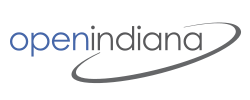
Hipster Handbook - Sun Ray Software
Some notes for installation of Sun Ray Software on OpenIndiana Hipster. Sun Ray Software is used to drive desktop sessions on SunRay Thin Clients (desktop unit: DTU).
NOTE:
NOTE:
Install Prerequisites
If you have installed new Hipster, it is necessary to install GNOME packages for GDM and its greeter-session. For user session 'Mate Session' will be used, it is no longer necessary to install other packages needed by Gnome Session (only Gnome packages which Mate session still uses).
Install packages from publisher openindiana.org which is nessesary to run SunRay Software. This will do the package sunray-essential for you.
This will install all necessary packages for using GDM and Sun Ray Software tools on OI Hipster.Install Sun Ray Server Software
Sun Ray Software still can be downloaded at http://edelivery.oracle.com (registration required). Download the Software for Solaris x86-64
Extract the archives.
Install IPS packages of the Sun Ray Software from the local repository
# pkg set-publisher -g <extractdirectory>/srs_5.4.5.0-Solaris_11plus.i386/IPS.i386/ sunray
# pkg install SUNWut-srss SUNWut-srwc
Due to package dependencies following packages will be installed:
SUNWut-srss (sunray) 5.4.5.0.38-0.0 i--
SUNWuta (sunray) 4.5.4.0.38-0.0 i--
SUNWutdso (sunray) 3.5.0.0.2-0.0 i--
SUNWutdsr (sunray) 3.5.0.0.2-0.0 i--
SUNWutesa (sunray) 4.5.0.0.44-0.0 i--
SUNWutgsm (sunray) 4.5.0.0.44-0.0 i--
SUNWuti (sunray) 4.5.5.0.38-0.0 i--
SUNWutid (sunray) 4.5.5.0.38-0.0 i--
SUNWutk (sunray) 4.5.0.0.44-0.0 i--
SUNWutm (sunray) 4.5.4.0.38-0.0 i--
SUNWuto (sunray) 4.5.4.0.38-0.0 i--
SUNWutps (sunray) 4.5.0.0.44-0.0 i--
SUNWutr (sunray) 4.5.0.0.44-0.0 i--
SUNWutref (sunray) 4.5.0.0.44-0.0 i--
SUNWutscr (sunray) 4.5.4.0.38-0.0 i--
SUNWutsrs (sunray) 4.5.5.0.38-0.0 i--
SUNWutstk (sunray) 4.5.0.0.44-0.0 i--
SUNWutsto (sunray) 4.5.0.0.44-0.0 i--
SUNWutstr (sunray) 4.5.0.0.44-0.0 i--
SUNWutsvt (sunray) 1.1.0.0.3-0.0 i--
SUNWuttsc (sunray) 2.6.4.0.11-0.0 i--
SUNWuttscd (sunray) 2.6.4.0.11-0.0 i--
SUNWuttscr (sunray) 2.6.4.0.11-0.0 i--
SUNWutu (sunray) 4.5.0.0.44-0.0 i--
SUNWutwa (sunray) 4.5.2.0.5-0.0 i--
SUNWutwar (sunray) 4.5.0.0.44-0.0 i--
SUNWutwh (sunray) 4.5.0.0.44-0.0 i--
SUNWutwl (sunray) 4.5.0.0.44-0.0 i--
To enable Sun Ray Software utilities to use ISC DHCP server, we take patches located in path /opt/SUNWut/utils from the package sunray/oi-adaptions.
For using the ISC-DHCP server instead of the Sun DHCP Server:
Note on Java Runtime Environment
The Sun Ray Software needs the Sun/Oracle JRE 1.7 (32 bit) which can be downloaded from the Oracle Website and unpacked in a location where you like, eg. /opt/SUNWut/jre. The link /etc/opt/SUNWut/jre should set to the JRE install path.
Basic Configuration
You can run utconfig and utadm the way described in the Sun Ray Software document.
run utconfig and choose the defaults
For configuring SunRay network on a dedicated network interface, e.g bge1, use the following command. This will configure the ISC DHCP server.
NOTE:If setup of /etc/inet/dhcpd4.conf failed, unconfigure with 'utadm -d bge1' and remove files in '/etc/opt/SUNWut/net/dhcp/' and the custom line in /etc/network. Then retry the configuration with `utadm -a`
If you have to use a shared network, use the command
run utpolicy
Now the Sun Ray server installation is ready to serve your Sun Ray DTU. For more configuration options you can use the Oracle/Sun documentation.
GDM
the GDM service has to be enabled. lightdm should not run however.
GDM greeter
On greeter login choose session Mate, Gnome is not available for user session on OpenIndiana.
Some Panel applets crash
If some panel applets crash at session startup, e.g. clock, trash, timeslider, change panel property - background and select 'no'. The default is 'backgroundimage'.
Login Screen (gdm-greeter) won't reapear after logout
After logout the gdm-login won't reappear. That's why the script in /opt/SUNWut/lib/gdm/revivesrsession.py is installed, and is called by the /etc/opt/SUNWut/gdm/SunRayPostSession/helpers/revivesession helper script.
Multihead group configuration
Up 16 SunRay Thin Clients can be grouped to a multihead setup, where multiple monitors will be used for a single user session. For two clients this can be done with:
Since GTK 3.10 multi screen setup is not supported anymore. The command line option --display whith a dot value greate 0 will not work any more (e.g.: earlier the command firefox --display=:11.1 has started firefox on the second display).
metacity or marco will manage only the default screen. For multihead setup it is now necessary to enable 'xinerama' mode, so that the Window manager expands the screen across all DTU's in a group.
Refer to the original documentation from Oracle for configuration in general: Multiple Monitor Configurations
Configure ISC DHCP server manually
Sun Ray Server on Hipster has to use DHCP scripts for isc-dhcp-server like on Linux. Instead of using utadm for configuration, it is possible to configure DHCP manually. Here an example:
| Key | Value |
|---|---|
| Sunray Server Hostname: | oi-sr-bge1 |
| Sunray Server IF name: | bge1 |
| SunRay Server LAN domain name: | sunray.lan |
| Sunray Server IP address: | 192.168.128.1 |
| DNS servers: | 192.168.128.6, 192.168.128.1 |
/etc/inet/dhcpd4.conf contains:
ddns-update-style none;
# option definitions common to all supported networks...
option domain-name "sunray.lan";
option domain-name-servers 192.168.128.6, 192.168.128.1;
option subnet-mask 255.255.255.0;
option broadcast-address 192.168.128.255;
option routers 192.168.128.2;
option space SunRay;
option SunRay.Intf code 33 = text;
option SunRay.Intf "bge1";
option SunRay.AuthSrvr code 21 = ip-address;
option SunRay.AuthSrvr 192.168.128.1;
option SunRay.AltAuth code 35 = array of ip-address;
option SunRay.AltAuth 192.168.128.2;
option SunRay.FWSrvr code 31 = ip-address;
option SunRay.FWSrvr 192.168.128.2;
option SunRay.NewTVer code 23 = text;
option SunRay.NewTVer "11.1.7.0_38_2016.10.27.13.09";
option SunRay.AuthPort code 22 = integer 16;
option SunRay.AuthPort 7009;
option SunRay.LogHost code 24 = ip-address;
option SunRay.LogHost 192.168.1.2;
option SunRay.LogKern code 25 = integer 8;
option SunRay.LogKern 6;
option SunRay.LogNet code 26 = integer 8;
option SunRay.LogNet 6;
option SunRay.LogUSB code 27 = integer 8;
option SunRay.LogUSB 6;
option SunRay.LogVid code 28 = integer 8;
option SunRay.LogVid 6;
option SunRay.LogAppl code 29 = integer 8;
option SunRay.LogAppl 6;
option SunRay.sunray-servers code 68 = text;
option SunRay.sunray-servers "oi-sr-bge1.sunray.lan";
option SunRay.sunray-config-servers code 67 = text;
option SunRay.sunray-config-servers "oi-sr-bge1.sunray.lan";
default-lease-time 86400;
max-lease-time 86400;
authoritative;
class "sun" {
match if substring (option vendor-class-identifier, 0, 4) = "SUNW";
}
log-facility local7;
host sr1.sunray.lan {
hardware ethernet 00:14:4f:57:a0:c1;
fixed-address 192.168.128.50;
vendor-option-space SunRay;
}
subnet 192.168.128.0 netmask 255.255.255.0 {
pool {
allow members of "sun";
range 192.168.128.51 192.168.128.59;
}
}
Vendor specific DHCP options are described in the Sun Ray Software: Alternate Client Initialization Reqs Using DHCP document.
RDP client
Sun Ray Server Sofware delivers a own RDP client uttsc. The client uttsc is not compatible with the current authentication protocols of MS Windows versions, so we do not want to support it on OpenIndiana in the future.
A good replacement is xfreerdp. You can install this
Created: 2021-02-27 11:11:22