Markdown Syntax Guide
Italics and bold text
Markdown Code
Rendered HTML
This is plain text
This is italic text
This is bold text
Headers
Headers in markdown (much like HTML) come in various sizes.
Markdown Code
# First level header
## Second level header
### Third level header
#### Fourth level header
##### Fifth level header
###### Sixth level header
In this simple example you can see some headers have less hashes then others. The more hashes added, the smaller the header will be, for example.
Rendered HTML
First level header
Second level header
Third level header
Fourth level header
Fifth level header
Sixth level header
Ordered lists
Ordered or numbered lists are fairly simple to do in markdown.
Markdown Code
Rendered HTML
- First item
- Second item
- Third item
Unordered lists
Unordered lists are great for general lists that don't need to be done in specific steps.
Markdown Code
Rendered HTML
- this
- is
- unordered
Nested lists
Markdown Code
Rendered HTML
- Markdown lists are:
- awesome
- amazing
- really cool
Tables
Markdown Code
| Table Header 1 | Table Header 2
| --- | ---
| Row 1, Column 1 | Row 1, Column 2
| Row 2, Column 1 | Row 2, Column 2
Rendered HTML
| Table Header 1 | Table Header 2 |
|---|---|
| Row 1, Column 1 | Row 1, Column 2 |
| Row 2, Column 1 | Row 2, Column 2 |
External URL's
Markdown Code
Rendered HTML
or (bare url's)
Internal URL's
Internal URL's operate a little differently than external URL's. Simply specify the relative path to the document. You can even target a specific section of the document.
Markdown Code
[The OpenIndiana Handbook - getting started](../handbook/getting-started.md)
[Handbook - Appendix - Finding Help and Support](../handbook/appendix.md#finding-help-and-support)
Rendered HTML
The OpenIndiana Handbook - getting started
Handbook - Appendix - Finding Help and Support
Images
Specify the relative path to the image, just like an internal URL.
Markdown Code
Rendered HTML
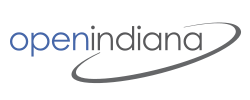
Block quotes
Markdown Code
Rendered HTML
This is a block quote. And here is the 2nd line of the quote.
Code blocks
Code blocks are created by "fencing" the block of code using three (3) backtick marks. For the purpose of syntax highlighting, you may also specify the programming language.
Markdown Code
```markdown
#!/bin/bash
if [ "foo" = "foo" ]; then
echo expression evaluated as true
fi
```
Rendered HTML
In-line code
In-line code is delineated with a single backtick mark at each end of the text.
Markdown Code
Here is some plain Markdown followed by `a section of in-line code`.
Rendered HTML
Here is some plain Markdown followed by a section of in-line code.
In-line HTML
In addition to Markdown plain text markup, the Mkdocs frameworks also supports the inclusion of in-line HTML. For example, sometimes you may find Markdown doesn't do quite what you need to do. In these cases you may include some in-line HTML.
Markdown Code
Comments are meant to be hidden, so they not rendered as HTML. You'll likely find them very useful for adding TODO lists, or other useful notes. Comments are primarily for internal use by members of the OpenIndiana documentation team.
In-line HTML - Advanced
Using HTML within Markdown tables
Markdown Code
| Item | Description
| --- | ---
| Item 1 | This is a single line description
| Item 2 | This is a multi line description with an unordered list:<ul><li>First item</li><li>Second item</li></ul>Lets add another paragraph to that.</p> And here it is.
| Item 3 | We can also use multiple sentences within tables. Here is the second sentence. And here is a third.
Rendered HTML
| Item | Description |
|---|---|
| Item 1 | This is a single line description |
| Item 2 | This is a multi line description with an unordered list:
|
| Item 3 | We can also use multiple sentences within tables. Here is the second sentence. And here is a third. |
Bootstrap elements
The OpenIndiana Docs website uses a CSS theme derived from Bootstrap. More specifically it uses the Spacelab theme from Bootswatch. This means elements from the Bootstrap framework may be used in-line right along with Markdown text markup.
In many of the examples on this page, Bootstrap HTML wells were used.
You can find a complete list of available HTML elements here: https://bootswatch.com/spacelab/
For further information about how to use the Bootstrap framework, see here: http://www.w3schools.com/bootstrap/default.asp
Font Awesome elements
Font Awesome is a collection of web icons which may be used within the MkDocs framework.
In many of the examples on this page, Font Awesome icons were employed.
For further information about how to use Font Awesome web icons, see here: http://fontawesome.io/
Further reading
Created: 2016-06-06 02:47:56